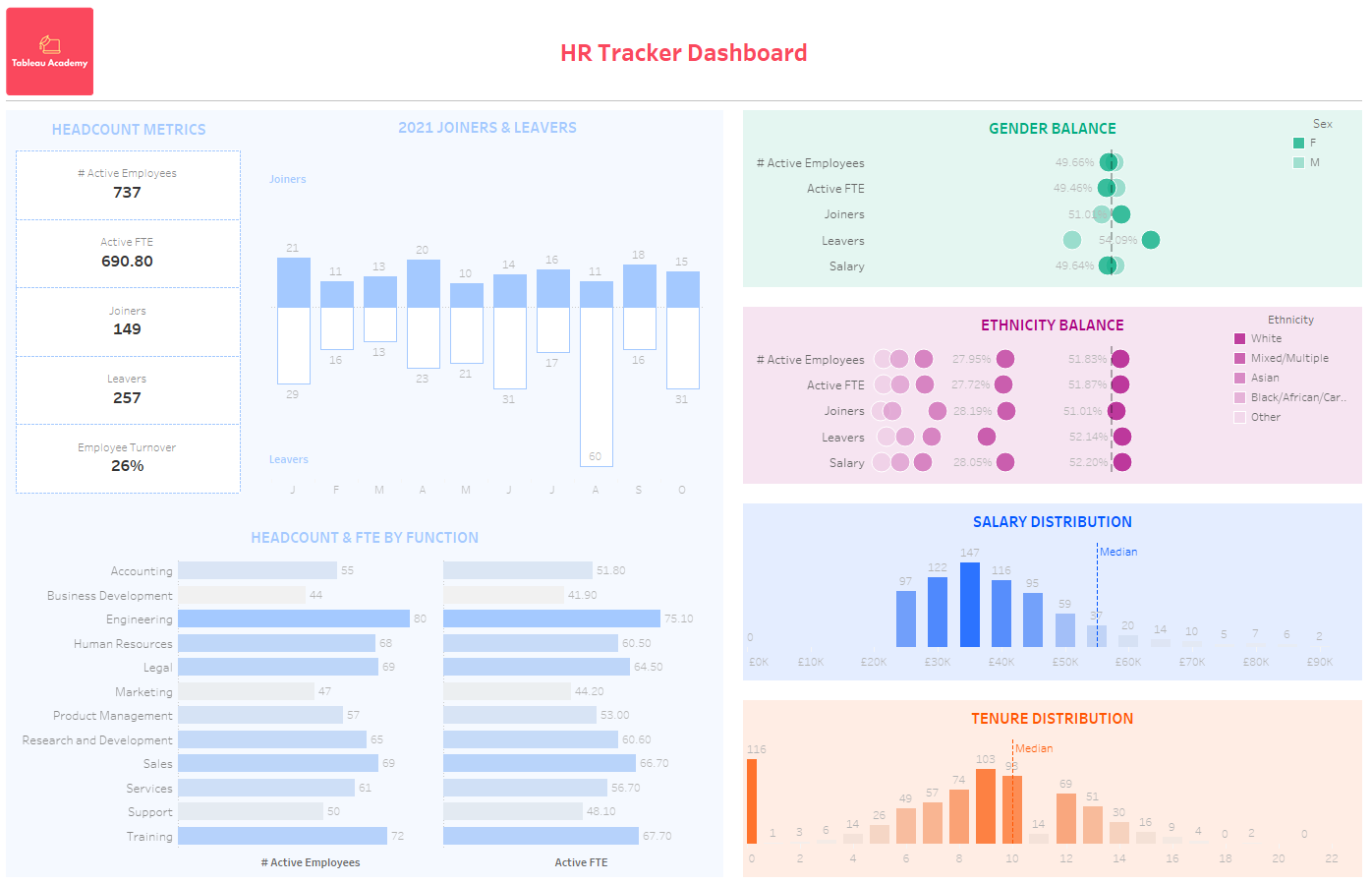Course: Creating a HR Tracker Dashboard from Google Sheets data
In this course we show you how to connect to and extract data from Google Sheets in order to create an interactive HR Tracker dashboard.
This Week’s Project
For this week’s project we’re creating a HR tracker dashboard which allows our HR department and HR business partners to track the headcount and employee turnover at our organisation.
It will also allow them to work with various teams and departments to track how they are doing against key initiatives around diversity and distribution of salaries.
The data we’re using this week comes from Google Sheets and we show you how to connect to and extract data directly from a Google Drive or Google Sheets file.
Finally, we add interactivity so that users are able to slice dice each of the charts in any way they choose to explore the data in more detail.
Required Data:
The files you need for this can be found in the Lesson Data Files folder for this project.
In this lesson we’ll be connecting to a Google Sheets file, if you wish to follow along you’ll need to make a copy of the HR Data file in a Google Drive that you have access to.
If you’re not able to do this we’ve also provided the data in the hr-data.xlsx file for you to connect to and follow through the lesson with if you prefer.
Solution
The videos below take you through the solution with detailed instructions on how to complete the project, the videos are split into 9 parts for you to work through at your own pace.
Part 1: Project introduction, overview and demo
In this first video we introduce this weeks project and give you a demo of the final solution that we’ll be building.